# Lifecycle Settings
Life cycle control, which controls project members to participate in the management of project file life cycle by setting the project personnel under the node of the life cycle of the project application and whether all personnel under the specified node can change the life cycle status
Click the More Operations button in the line operation column of the file directory, wait for the more operations list to appear, and then click the Setting button to enter the file directory setting pop-up window
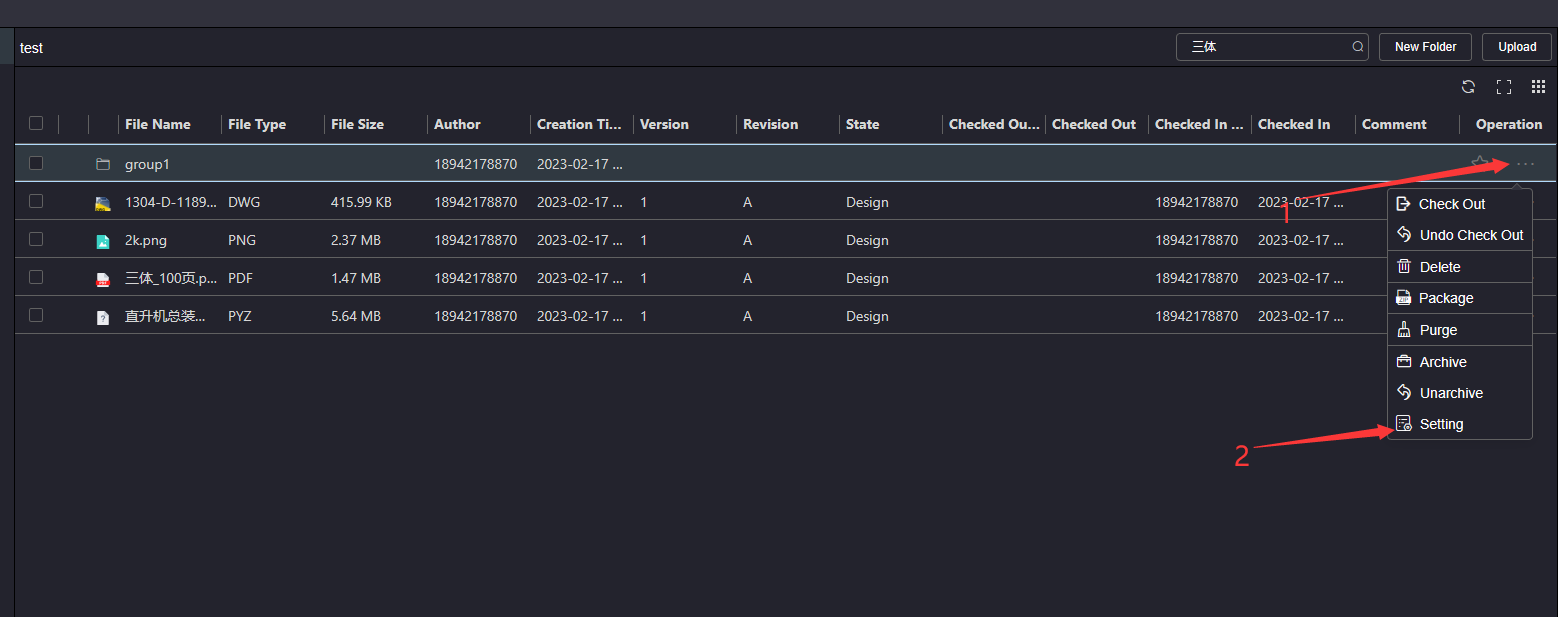
Enter the file directory setting pop-up window Lifecycle setting tab, and enter the countersign setting tab
# Set the current directory lifecycle
Click the life cycle list box, select the life cycle corresponding to the list box option, and set the life cycle of the file directory. After setting the life cycle of the directory, the new file or file directory under the current directory will use the set life cycle by default
If the file directory does not set the file directory life cycle, the file directory uses the system default life cycle by default
The life cycle of the life cycle list comes from the life cycle configured in the project life cycle template settings in the project settings. Refer toProject lifecycle template settings
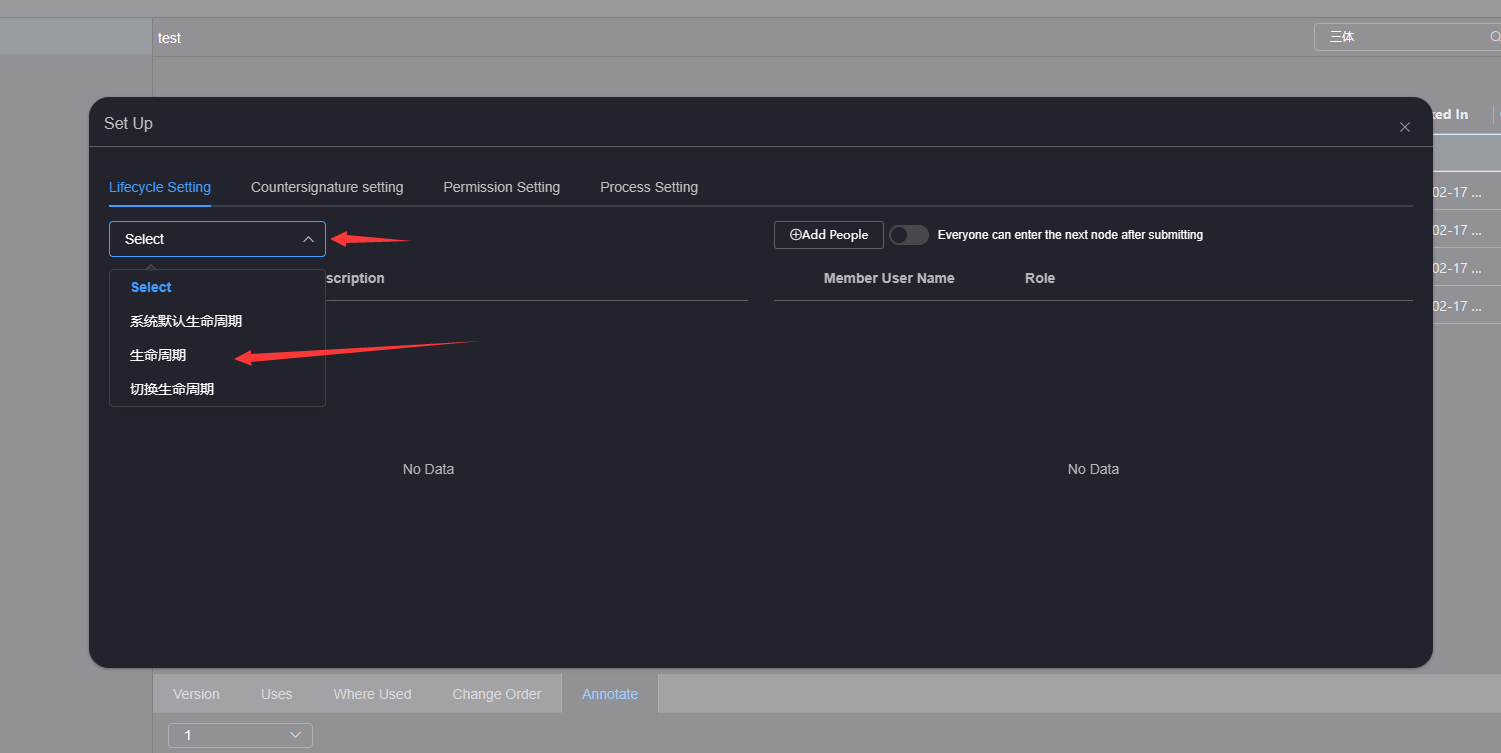
# 1.Add People
Click Node in the life cycle node list, and click Add People to open the Select Person pop-up window

Check the person to be added and click submit to view the added person in the member list of the node on the right


# 2.Remove People
Click Node in the node list on the left, and click Remove on the right of the node member line in the node member list on the right

# 3.You can enter the next node after setting the submission of the owner
Click Node in the node list on the left, and click Open or Close above the node member list on the right to enter the next node after submission by all
When the next node button is opened after the submission, the file in the project's lifecycle is in this node. As long as all node members of this node change the file status, the file will enter the next lifecycle node
When everyone can enter the next node after submitting and the button is closed, the file in the project's life cycle is in this node. As
long as one node member of this node changes the file status, the file will enter the next life cycle node 
